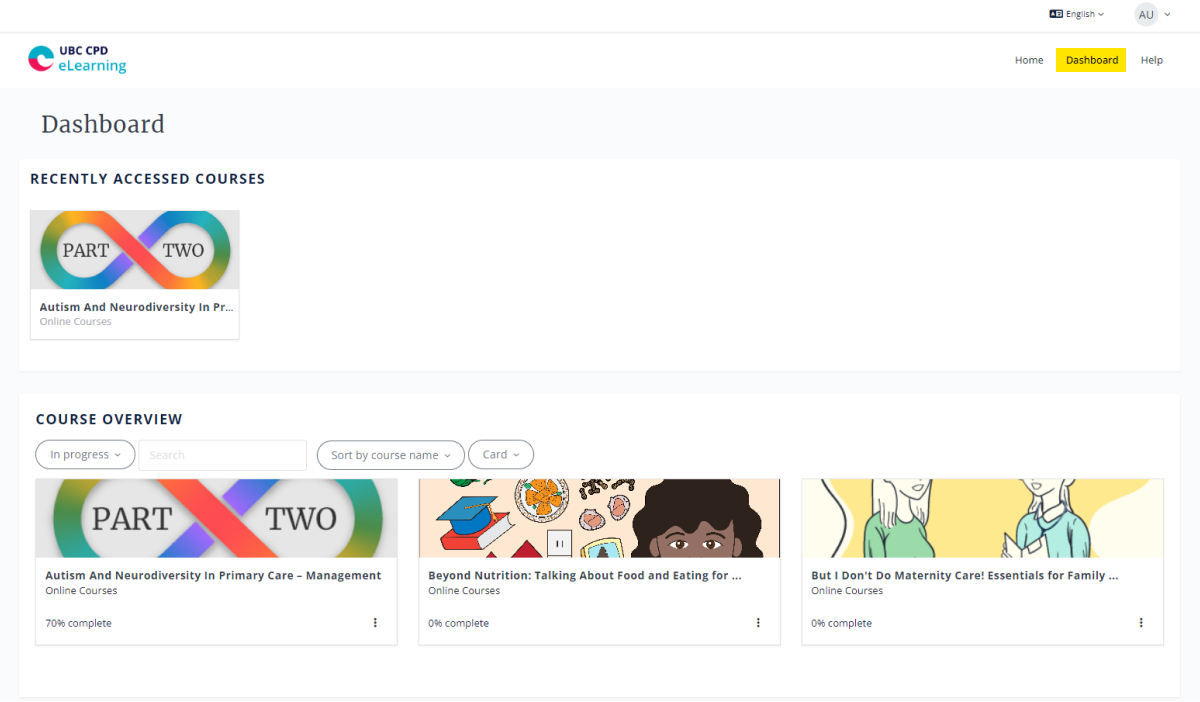Help
Welcome to our FAQ!
We're here to help! Below you'll find answers to the most commonly asked questions. Click on any topic to quickly jump to the answers you need:
Account
Here are the steps to creating a new UBC CPD account:
- Fill out the Create new account form with your details.
- An email will be sent to your email address. The time it takes to receive the activation email can vary, please give it up to 30 minutes.
- Once received, read the email and click the web link within it. If the link isn't clickable, copy and paste the URL into your browser. This link can only be used once to log in and will lead you to a page where you can set your password.
- You will be prompted to change your password.
If you are having trouble creating a new account, please contact our learner support at cpd.info@ubc.ca
Please check your junk mail. If the confirmation email is not there, fill out the password reset form to obtain a new temporary password. If you need further assistance, please contact cpd.info@ubc.ca.
If you forgot your password, please reset your password here, and refer to the instructional email you receive.
If the password reset does not provide you with an email, please check your spam folder.
You should receive the email immediately after requesting one. If you do not receive it, first check your spam folder. If you still cannot find the email after checking your spam folder, email the cpd.info@ubc.ca.
Many problems with the site can be solved by logging in and out of your account, or clearing the cache on your web browser.
If these steps do not fix your problem, please contact cpd.info@ubc.ca and someone will respond to you as quickly as possible. Note that this email address is only monitored during regular working hours.
Course Access
- Begin by selecting a course from our main course library. Click "Register".
- Fill out the form and click "Register now". You will now be able to access the course from the Customer Portal or your UBC CPD eLearning Dashboard. Please allow 5–10 minutes for us to process your registration and payment, if applicable. If you do not see your course, try refreshing the page.
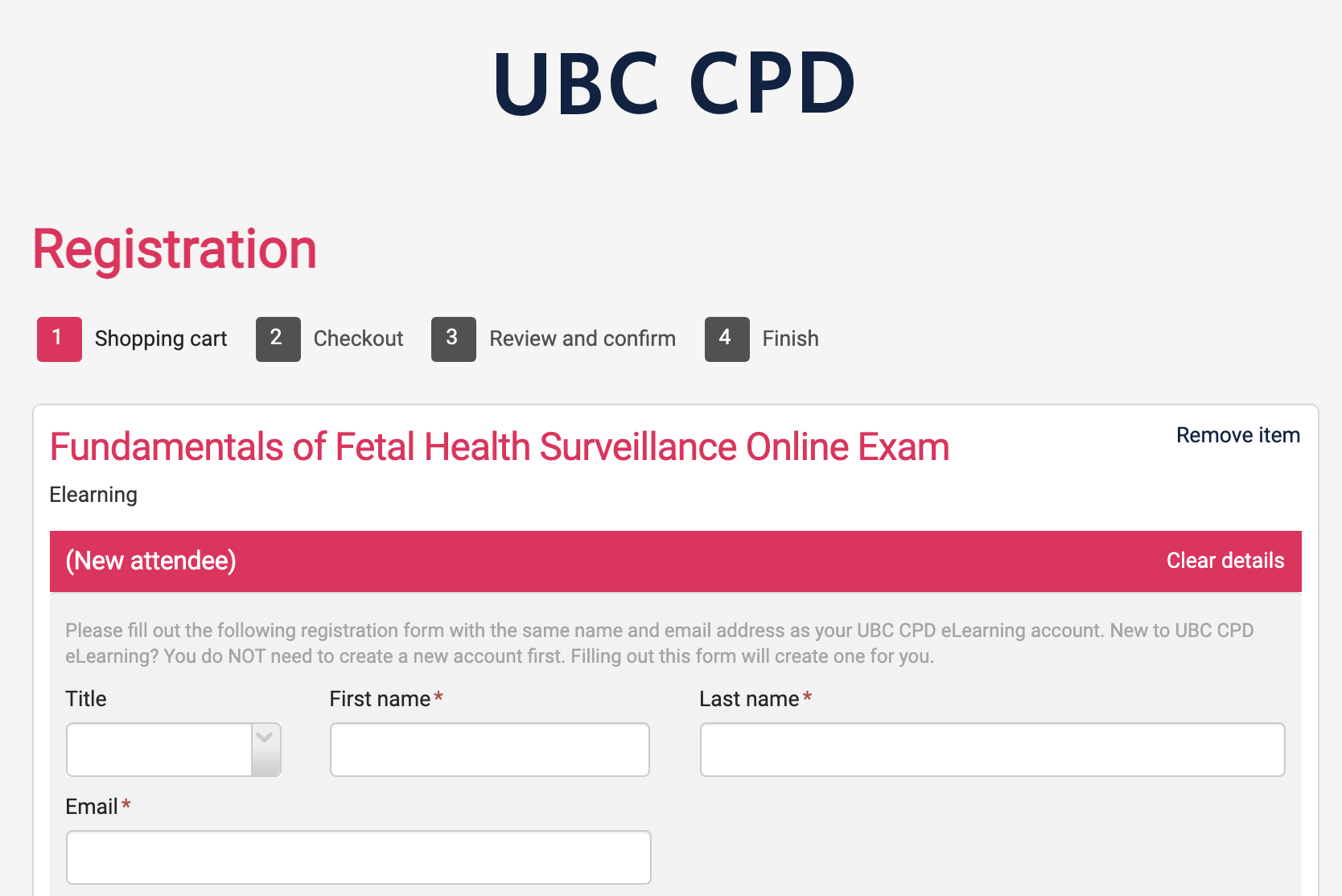
- You can now access the course. Start your learning and track your progress from your dashboard. When you have finished a session, log out. Upon returning, log in with your email address and password and you will be able to continue where you left off.
Most of our Online Courses are free! We also have several Blended Courses which are associated with a UBC CPD workshop. Workshop registered participants will be granted access to these online modules. To search for free and paid courses and for more information about UBC CPD workshops please visit ubccpd.ca.
Whether it is an open course or the online component to a registered UBC CPD workshop the material will continue to be available so long as it remains accurate and we can uphold accreditation standards. This allows learners to return to past courses, access resources, review material, and collect past certificates. In addition to making small revisions as needed, we formally review all of our courses every 12-18 months to maintain accreditation and to ensure that all content remains current. If you were enrolled in a HOUSE course in the past and you do not see the course on the home page, please contact the HOUSE program; and for other inquiries, please contact UBC CPD eLearning.
At the present time, our online courses are not available through the Moodle app.
The first time you visit your Dashboard, a course page, or a lesson, you’ll be greeted with a series of pop-up messages that highlight important features of the site. By default, you’ll only see each tour once, but you can reactivate them. .
To view a tour again, scroll to the bottom of the page and click Reset user tour on this page.
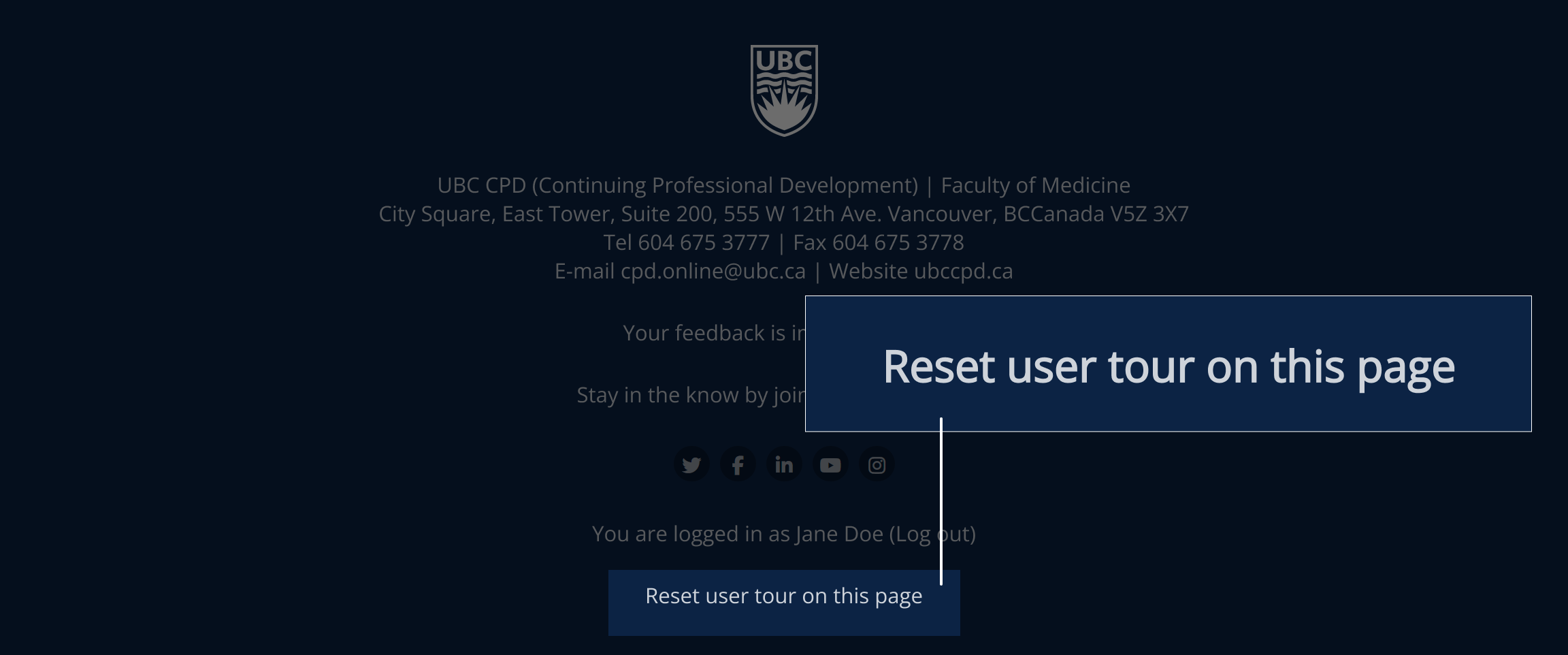
Credits and Completion
Yes. The University of British Columbia Faculty of Medicine, Division of Continuing Professional Development (UBC CPD) is fully accredited by the Committee on Accreditation of Canadian Medical Education (CACME) to provide credits to physicians. All of our eLearning courses are accredited by UBC CPD. The type and number of credits depend on the course.
A PDF certificate of completion will be automatically be sent to your email address 1 (one) hour after you complete all course lessons and the post-course evaluation survey. If you have not received your certificate within an hour upon completion, please contact us at: cpd.info@ubc.ca
You can also access your certificates for the majority of courses through the Customer Portal, located under the "Completed" tab.

You can access your receipts, waitlists, documentation, and event registration information through the Customer Portal.
It depends on the course. In some cases, a certificate of completion with credit hours is automatically created upon completion of the course requirements. Please use this certificate to claim credit hours. Courses with a Learner Reflective Activity, Evaluation Survey, or Final Assessment that is submitted to the UBC CPD office will be reviewed and you will receive an email within 30 days of course completion. If you have any further questions or concerns please use the Site Feedback form and we will get back to you as soon as possible.
If you have a question about course content, please look for the Ask the Expert activity near the bottom of your course.
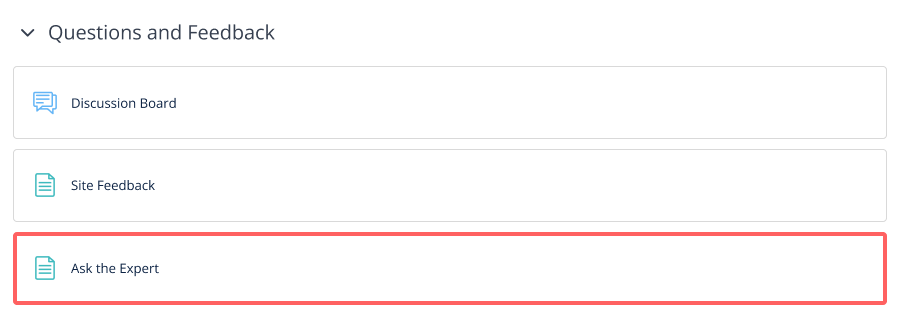
If the course does not have an Ask the Expert activity, please send your question to cpd.info@ubc.ca. Be sure to include the name of the course and the lesson and page number, if applicable.
Mailing List and Notifications
Stay in the know by subscribing to our mailing list.
You can unsubscribe by clicking on the Discussion Board and selecting "Unsubscribe from this forum" in the "Administration" block in the left-hand column navigation. Alternatively, you can unsubscribe by clicking the link "Unsubscribe from this forum" at the bottom of the email notification itself.
French eLearning
Search “français” in the search bar, or visit these search results. Limited courses are available in French, indicated by a banner across the course image.
![]()
This site can be navigated in French or English. To change languages, look for the Language selector on the right side of the top bar, and click over the language selector to reveal a list of languages. Choose your preferred language and the site will reload with the menus and navigation controls according to your selection. If the course you’re in is labelled as “Disponible en français” the content will translate as well.
If you have questions related to a course offered in French, and would prefer to correspond in French, you will be assisted by one of our francophone partners, which may result in a delay.
At this time, we are only able to provide real-time learner support in English.
Still can't find the answer you're looking for? Contact us at cpd.info@ubc.ca.